What You'll Learn
Navigate Mobile App
Access the right settings on mobile Instagram
Request Your Data
Download your followers data on mobile
Extract & Analyze
Find out who unfollowed you on mobile
Tutorial Steps
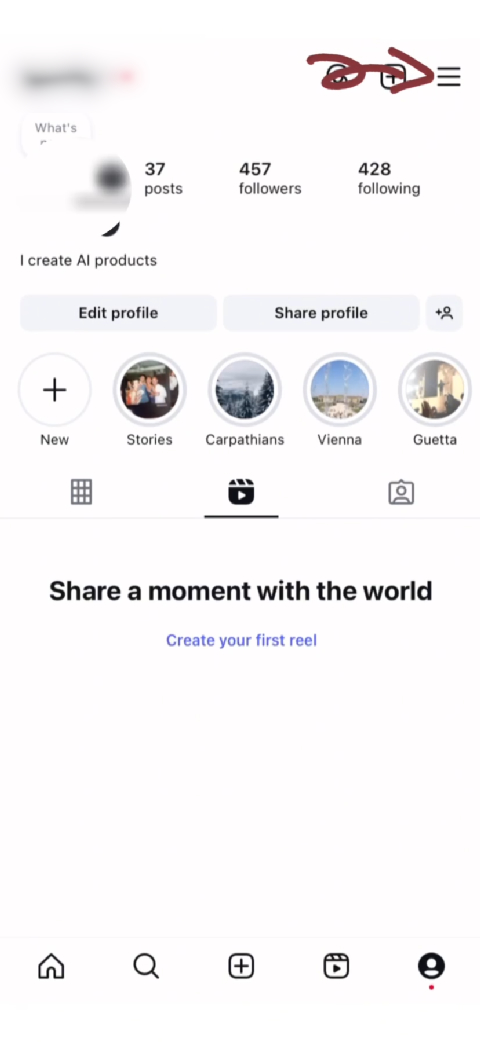
Step 1: Tap the Menu Icon
Open Instagram menu on mobile

Step 3: Tap Accounts Center
Access Meta Accounts Center

Step 4: Tap Your Information and Permissions
Access data management options

Step 5: Tap Download Your Information
Start data download process

Step 9: Tap Create Files
Finalize download request

Step 8: Select Format and Quality
Choose format and quality

Step 7: Select Accounts and Date Range
Choose data preferences

Step 2: Tap Settings and Privacy
Navigate to settings menu

Select Date Range
Choose the date range for your Instagram data export

Choose All Time
Select all time to get complete Instagram data

Submit and Start Export
Start the Instagram data export process

Step 10: Wait for Email
Instagram prepares your data

Copy ZIP Link
Copy the download link for your Instagram data

Step 12: Upload to Our Website
Upload and analyze your data
Mobile Tutorial Tips
Before You Start
- • Make sure you have the latest Instagram app
- • Log into your Instagram account on mobile
- • Connect to Wi-Fi for faster data download
- • Ensure you have enough storage space available
What to Expect
- • Data request can take 15 minutes to 2+ days
- • You'll get an email when data is ready
- • Download will be a ZIP file with JSON data
- • You may need a ZIP extractor app
Mobile-Specific Features
✨ Optimized for Touch
Our mobile tutorial is specifically designed for touch interactions and smaller screens, making it easy to follow along on your phone.
📱 App-Based Process
Learn how to navigate Instagram's mobile app interface to access data download options that may be different from desktop.
🔧 File Management
Get guidance on using your mobile device's file manager to extract and locate your downloaded Instagram data files.
⚡ Quick Access
Perfect for users who primarily use Instagram on mobile and want to complete the entire process on their phone.
Prefer Desktop Instead?
If you have access to a computer, you might find the desktop tutorial easier to follow with a larger screen.
Switch to Desktop TutorialReady to Start?
Follow our complete mobile tutorial to learn how to safely check who unfollowed you on Instagram using your phone.
Begin Tutorial Now