Quick Start
Choose your device type to get started with the most relevant tutorial for your needs.
Desktop Tutorial
Perfect if you're using a computer or laptop. Learn how to download your Instagram data from the desktop website and analyze it.
Mobile Tutorial
Perfect if you're using your phone or tablet. Learn how to download your Instagram data from the mobile app and analyze it.
Desktop Tutorials
Step-by-step video tutorials for downloading your Instagram data using a desktop computer or laptop.
Tutorial Steps

Step 1: Access Your Instagram Profile Menu
Learn how to navigate to your Instagram profile and access the More menu to begin the data download process.

Step 2: Navigate to Settings
Learn how to access Instagram Settings from the left sidebar after clicking More.

Step 3: Navigate to Accounts Center
Learn how to access Accounts Center from the Instagram Settings left sidebar.

Step 4: Access Your Information and Download Options
Learn how to find and access "Your information and permissions" and choose "Export your information".

Step 5: Select Create Export
Learn how to choose "Create Export" and select "Export to device" option.

Step 6: Select Followers and Following Data
Learn how to choose "Followers and following" data, click "Save".

Step 7: Configure Date Range and Create Files
Learn how to configure "Date range" settings, choose "All time" and then "Save".

Step 8: Wait for Email Notification
Learn about the waiting period for Instagram to prepare your data and how to receive the download notification.

Step 9: Process Downloaded Data
Learn how to extract and prepare your downloaded Instagram data files for unfollower analysis.
Mobile Tutorials
Step-by-step video tutorials for downloading your Instagram data using your phone or tablet.
Tutorial Steps
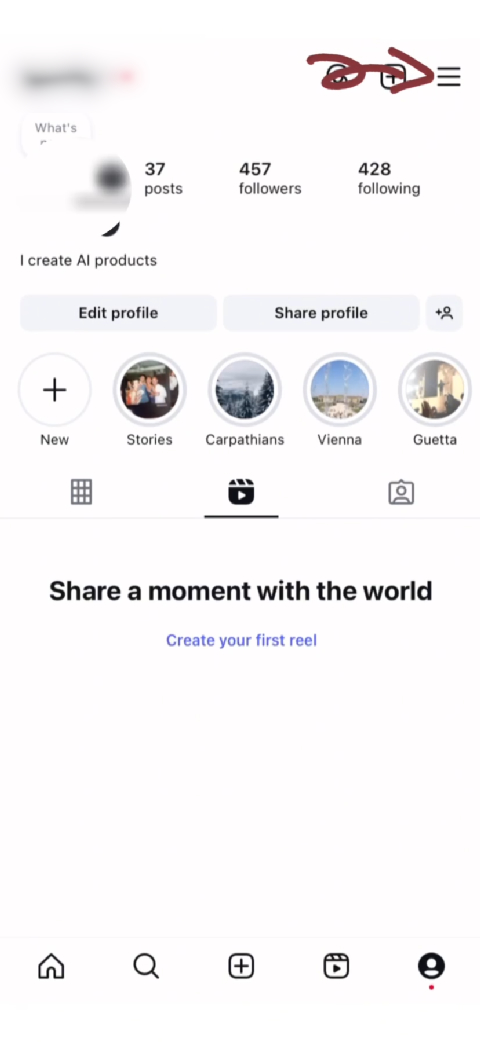
Step 1: Tap the Menu Icon
Learn how to access the Instagram menu by tapping the menu icon in the top right corner of your profile.

Step 2: Select Accounts Center
Learn how to select "Accounts center" from the Instagram menu options on mobile.

Step 3: Choose Your Information and Permissions
Learn how to access "Your information and permissions" section in Accounts Center on mobile.

Step 4: Choose Export Your Information
Learn how to select "Export your information" option from the information and permissions menu on mobile.

Step 5: Select Create Export
Learn how to choose "Create Export" from the data download options on mobile.

Step 6: Choose Export to Device
Learn how to choose "Export to device" to download your Instagram data directly to your mobile device.

Step 7: Customise Information
Learn how to customise your information settings for your Instagram data export.

Step 8: Select Followers and Following Data
Learn how to choose "Followers and following" data category and click "Next" on mobile.

Step 9: Select Date Range
Learn how to access and configure the date range settings for your Instagram data download on mobile.

Step 10: Choose All Time and Save
Learn how to select "All time" for the date range and save your settings on mobile.

Step 11: Submit Start Export Request
Learn how to submit your data request by tapping "Create files" on mobile.

Step 12: Wait for Email from Instagram
Learn about the waiting period and what to expect when Instagram prepares your data on mobile.

Step 13: Copy the ZIP File Link
Learn how to copy the download link from the Instagram email to access your data.

Step 14: Upload Your Instagram Data
Learn how to upload your downloaded Instagram data to check who unfollowed you.
Ready to Check Your Unfollowers?
After following our tutorials, you'll have your Instagram data ready to analyze. Use our free tool to instantly see who unfollowed you.
Start Checking Unfollowers Now